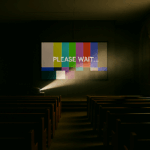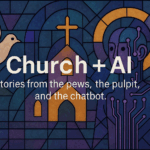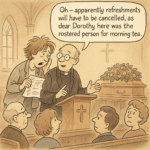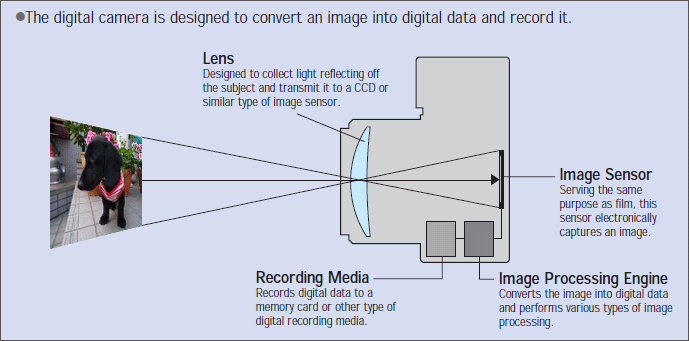Because “we’ve got CCLI, right?” isn’t quite the full story.

A few months ago, a property manager — let’s call him Zephaniah — sent a message through the Diaconate of Church Technologists website.
“There seems no ‘generic’ copyright agency for YouTube — unlike CCLI. The implication is to contact the original creator. Easy to say, nearly impossible to do. What do other parishes do?”
It’s the sort of question that lands in church inboxes everywhere: earnest, sensible, and hiding a small storm behind it. Because every congregation that’s ever dropped a YouTube clip into worship has quietly wondered the same thing: surely everyone else does this too — so it must be fine … right?
A can of legal worms
When I finally replied, I had to confirm Zephaniah’s worst suspicion. There’s no magic licence that lets you stream or re-use YouTube videos in worship. Not CCLI, not OneLicense, not any of the “we’ve paid for it, so we can use it” myths that circulate around sound desks and vestry tables.
The only safe way is explicit permission from the creator — and, yes, that’s about as practical as it sounds. You can send the message, but there’s no telling whether you’ll ever get a reply before Sunday. Or Lent.
The weary truth
Zephaniah wrote back a few days later with the kind of honesty that makes you both laugh and sigh.
“There is no quick way of resolving YouTube licensing. I contacted a creator once; they responded two months after we wanted to use the material. I suspect we will continue to be illegal where we can’t resolve the issue.”
He added, hopefully, that their livestreams are unlisted on Vimeo, private except for public events like funerals. Which is better than nothing — but still not the iron-clad legal defence we’d all like to imagine.
And there it is: the lived reality of church copyright. Not rebellion, not carelessness — just the ongoing collision between pastoral urgency and publishing law. The desire to make worship beautiful this Sunday colliding with a system that moves at the speed of email.
“Private enjoyment” isn’t public ministry
At the heart of it all is one deceptively simple rule: once other people can see or hear something through you, you’ve entered the world of publishing — and publishing requires permission.
That means:
• A hymn lyric on a PowerPoint slide = fine if covered by your CCLI licence.
• The same lyric in a recorded or streamed service = not fine without the streaming add-on.
• A YouTube video played in-person to your congregation = probably illegal unless the creator has given permission for public performance.
• Downloading that clip, trimming it, and embedding it in your stream = definitely illegal.
The line between “private enjoyment” and “public use” isn’t blurry — it’s just routinely ignored, mostly by people trying to do the right thing in impossible timeframes.
Why it happens
Churches run on volunteers, goodwill, and looming Sundays. The worship team plans something inspiring; the tech volunteer finds a video that fits; someone says, “Can’t we just play it?” There’s a moment of hesitation, then a collective shrug, and away we go.
It’s not malice; it’s maths. Getting permission can take weeks. Sunday happens every seven days.
And yet, as streaming has turned every service into a potential broadcast, the stakes have quietly risen. A forgotten YouTube credit, a background track in a recorded funeral, a borrowed lyric sheet — each one is a breadcrumb trail leading back to a potential infringement notice. Enforcement is rare, but not impossible — and when it hits, it’s unpleasant.
So, what can we actually do?
• Use authorised material. Stick to content explicitly licensed for worship or under Creative Commons terms.
• Ask early. If you really need a specific video or piece of music, contact the creator long before you build the service around it.
• When in doubt, leave it out. Or, better still, use a short “Paused for copyright compliance” slide — a small act of integrity and a guaranteed congregation chuckle.
• Check your hire agreements. If you rent your venue for concerts or community events, make sure the hirer carries responsibility for any copyright issues.
None of this will make your services less creative. If anything, it might push us toward more original storytelling, live music, and community-made video — things the algorithm can’t flag.
A note of grace
Most churches aren’t trying to cheat the system; they’re trying to tell stories well. But perhaps it’s time to treat copyright not as a bureaucratic nuisance but as a form of neighbour love — respecting the people whose words, melodies, and images make our worship richer.
As one worship leader put it to me:
“We want people to meet God, not lawyers.”
Fair enough.
Join the conversation
If this all feels uncomfortably familiar, you’re in good company. On 19 November, the Diaconate of Church Technologists (d|c|t) is hosting an open Q&A with CCLI — an Ask Me Anything for the faithful and the frazzled alike.
It’s not one narrow topic. Bring the messy questions — about text, video, livestreams, lyrics, background music, or anything that’s made you hesitate before pressing Play. We’ll unpack what’s legal, what’s pastoral, and what’s simply worth doing better.
No guarantees of quick fixes — but plenty of honest answers, and maybe a few laughs along the way. To learn more or register, click here for more information.
Because when it comes to church copyright, pretending “everyone does it” isn’t discipleship. It’s just wishful thinking — and Sunday’s coming again.
What are Your AI Stories?
PS: d|c|t is also collecting stories for our upcoming Church+AI resource. If you’ve experimented with AI for rosters, sermons, or parish admin — or simply bumped into its challenges — we’d love to hear from you: dct.org.nz/church-ai.

Peter Lane is Principal Consultant at System Design & Communication Services and has over 30 years of experience with Technology systems. We invite your questions, suggestions and ideas for articles. These can be submitted either through the editor or by email to dct@dct.org.nz. We also operate a website focused on building a community of people interested in improving how we use technology in churches, located at dct.org.nz.